1:1 Partnering
This website includes an online tool that enable participants to schedule meetings with one another, to take place at the conference. If you chose the Partnering option when registering for the conference, you will also receive login details for the partnering area a few weeks before the event.
 Use of this website
Use of this website
Please log in to access your account. If you have forgotten your password, click here to reset.Check our FAQ guide which contains instructions on how to use the meeting system. You can use this website on your computer or mobile internet device.
Step One: Confirm your Details
Log in and click Account to update your company details. These can include a brief profile, a logo and a personal portrait (.jpg or .png, max filesize 1Mb). Change your password here if required. The more details you include, the easier it will be for other attendees to find and research your company and request meetings with you.
Step Two: Check your Schedule
Go to Schedule to manage your availability. Click the toggle icon on the times you wish to be unavailable for meetings. It is important that you do this so as to avoid receiving meeting requests for inconvenient times. You can also print your schedule directly from this page using the 'Print' link.
Step Three: Set up Meetings
1. Click Search in the menubar to view and search company listings. You can use the search tool on the left of the page to refine your selection, or order by date of entry using the selection tool above the listing. The search is hierarchical, so the second category you select will be a subset of the first. If you then wish to start a new search, please click Reset on the Search tool before starting again.
2. Click 'Book Meeting' on your chosen participant's entry to open their booking grid. The green blocks indicate meeting times when you are both available. Choose a time and click the link that shows the number of meeting places remaining. You can include a message with your request, and invite your colleague(s) to the meeting if they are available.
The online system sends an email to you and your meeting partner(s) every time you request, confirm or cancel a meeting and you will also receive email requests from other participants. Messages are also displayed in your Messages area. To view and respond to your pending meetings, return to the homepage when you have logged in, or select 'pending meetings' on your Schedule page.
If you need assistance please check our FAQ guide. If you do not find the answer there please email: Jacqueline.coffield@glasgow.ac.uk or contact us on 0141 330 7579.
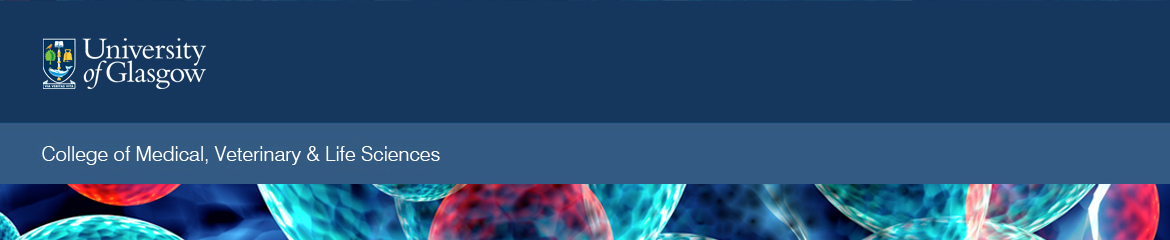
 Responsive Web Design powered by
Responsive Web Design powered by 